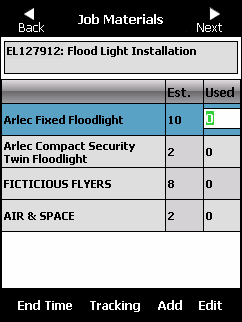
When you have finished entering job notes, Micronet displays the Job Materials screen. This screen displays the estimated materials to be used on the job (e.g. spare parts, oil, etc.) and allows you to enter the actual quantities used, as well as any associated notes. You can update the quantities used with the PDA’s physical keyboard or by editing the item record. You can also add items, delete items, and update the time if the job is taking longer than expected.
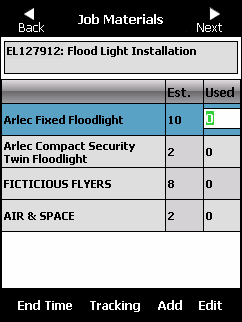
To view or maintain the job materials:
Refer to "Job Notes".
Micronet displays the Job Materials screen.
The quantity used always defaults to zero. When you select an item, Micronet puts the cursor in the Used field.
|
|
|
Technical Tip You can enter values less than 1, e.g. .5 or 0.5. |
Micronet displays the Job Photos screen. For more information, refer to "Job Photos".